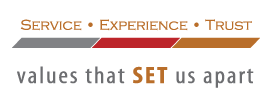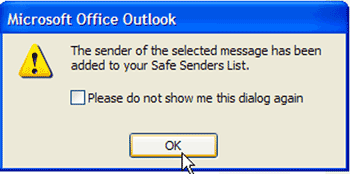To ensure that you receive the VAC AERO What’s Hot Newsletter, be sure to add newsletter (AT) vacaero (DOT) com to your safe senders list in your email program. Instructions for the most popular email programs are provided below.
If you’re using Microsoft Outlook:
Step 1: Highlight and Right-click on a message from the sender you would like to add to your safe senders list.
Step 2: From the Actions tab, Select the Junk E-mail option and then the Add Sender to Safe Senders List
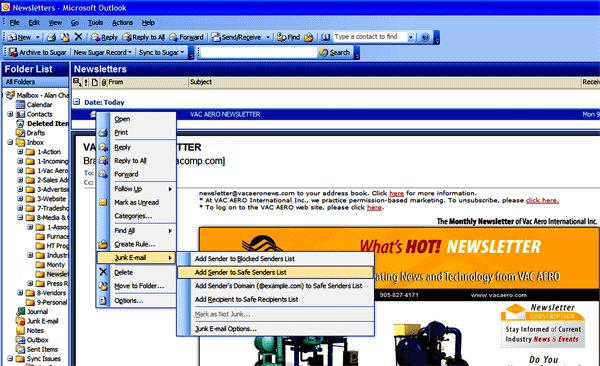
Step 3: Click on OK from the popup window.
If you’re using Outlook Express (version 6 or higher):
Step 1: Open the email.
Step 2: Left-click the sender icon, or right click the sender’s name.
Step 3: Click Add to contacts.
Step 4: Click Save and close.
If you’re using MSN Hotmail:
Step 1: Click Options.
Step 2: On the left side of the page, click Mail, and then click Junk E-Mail Protection.
Step 3: Click Safe List.
Step 4: Type an address or domain (a domain is the part of an e-mail address that follows the @ sign) from which you always want to receive messages, and then click Add.
If you’re using Windows Live Mail:
Step 1: Click Options.
Step 2: On the left side of the page, click Mail and junk e-mail, and then click Allowed and blocked senders.
Step 3: Click Allowed senders.
Step 4: Type an address or domain (a domain is the part of an e-mail address that follows the @ sign) from which you always want to receive messages, and then click Add to List.
If you’re using Yahoo! Mail:
Step 1: Click the “addresses” button
Step 2: Select “Add Contact”
Step 3: Save the allowed email address to your contacts list.
If you’re using Gmail:
Step 1: Click Contacts along the left side of any Gmail page.
Step 2: Click Add Contact.
Step 3: In the primary email address box, type the allowed email address.
Step 4: Click Save.
If you’re using MSN:
Step 1: Click Help & Settings
Step 2: Click Email Settings
Step 3: Click on Safe List
Step 4: In Add an item to this list, enter the email address.
Step 5: Click Add
If you’re using AOL (version 9.0 or higher)
Step 1: Click the Mail menu and select Address Book.
Step 2: In the pop up box, click the Add button.
Step 3: In the “Other E-Mail” field, type our email address.
Step 4: Make our From address the “Primary E-Mail” address by checking the associated check box.
5. Click the Save button.
If you’re using AOL 8.0
Step 1: Open the email.
Step 2: Click Add Address.
Step 3: Verify the sender’s contact information.
Step 4: Click Save.
If you’re using Norton AntiSpam:
Step 1: Start up Norton AntiSpam
Step 2: Click the Status & Settings tab
Step 3: Click AntiSpam
Step 4: Click Configure
Step 5: Click Allowed List tab
Step 6: Click Add button
Step 7: In the ‘Email Address’ box, enter the allowed email address.
Step 8: Click OK
Step 9: Click OK
If you’re using McAffee Spamkiller:
Step 1: Click the Friends tab
Step 2: Click Email Address tab
Step 3: Click the Down Arrow to view your Personal Friends List
Step 4: Along the Right Side choose Add A Friend
Step 5: In the Address box, enter the allowed email address.
Step 6: Click Save.